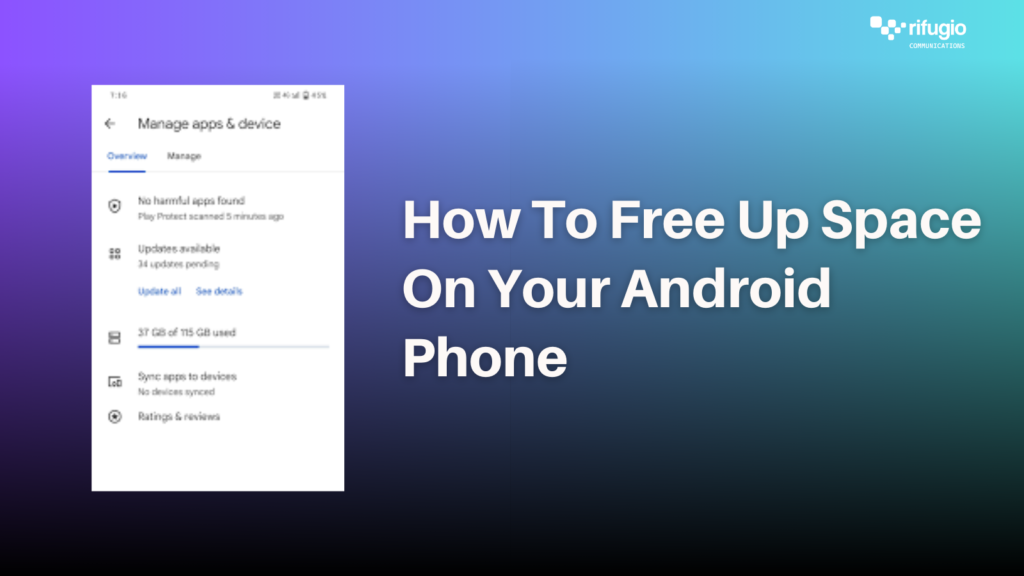How To Make My Tecno Phone Faster

As your phone gets older, it stops working smoothly. It might freeze or take ages to load apps or just slow down general functionality. This can be frustrating and you might consider buying a new device. However, this article will guide you on how to make your Tecno phone work faster and feel just like a brand-new one. Here is how you can make your Tecno phone run faster.
1. Keep Your Phone’s Internal Memory As Free As Possible.
You can expect your phone to slow down unless you clear up some items. To know how much space you have used up, go to Settings> Internal Storage,


and if your storage space is full with only 1 GB and less available, you might want to delete some items, or you can buy an SD card to supplement storage space. Also, you can back up your photos with the Google Photos app, and then clear them in the gallery.
2. Update your System
Software updates exist to improve user experience, as they come with features that enhance your phone’s performance. By updating your phone to the latest Android software, you will be able to make it run faster. Follow these steps to check your smartphone for system updates; Settings>>System Update>>Choose to update on Wi-Fi network or mobile data>>Click update>>Check for available updates>>Proceed to download update.


To set your Tecno phone’s operating software to update automatically, Settings>System>Developer options>Automatic Updates>Click the button, and you’re all set.
3. Clear Cache.
Having a continuous cache buildup will slow down your phone, so you need to clear it. The cache is a memory storage area on your phone where information that’s likely to be needed in the future is stored. Go to Settings>app management>select an app, Cached data>clear cached data to delete it.


4. Restore Factory Settings.
Your phone will be made brand new once you reset it to factory settings. It will erase all data on your phone, including all malware that makes your phone run slowly. Go to Settings>System>Under Backup, Reset, click Reset>Erase All Content.
To protect your data, make sure that all important documents and information are backed up on Google first.





5. Free Up Space.
To enhance the speed of your Tecno phone, consider removing apps you rarely use. Doing this frees up storage space, optimizing device performance.
To free up space on your Tecno Device, Launch settings>app management>select apps.


These tips are particularly effective for phones that have been in use for a while. However, there inevitably comes a point when it’s time to consider replacing your device. In such a scenario, ensure that you select the right phone. that aligns with your specific needs and requirements.