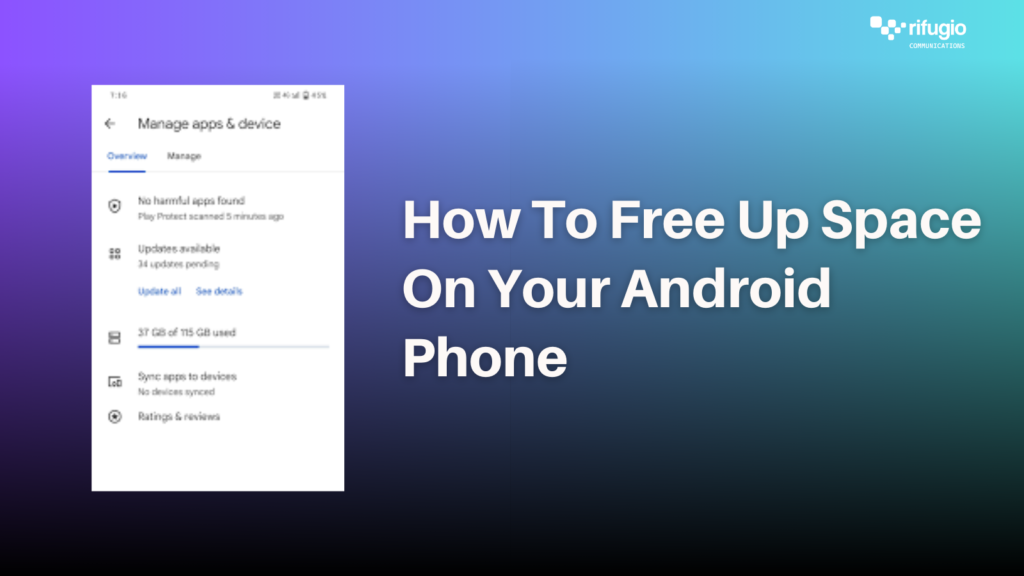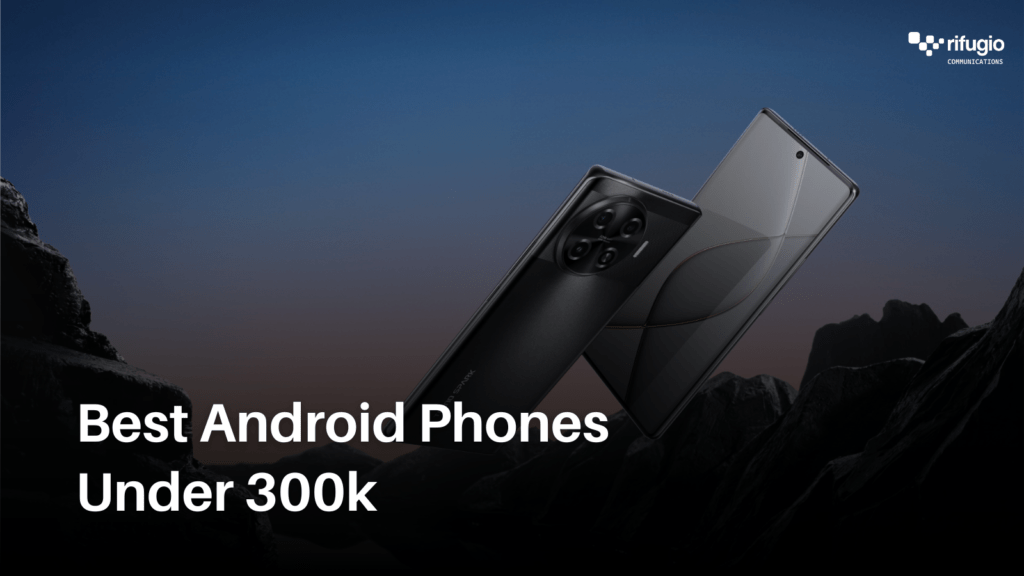How To Stop Ads On Your Tecno Device
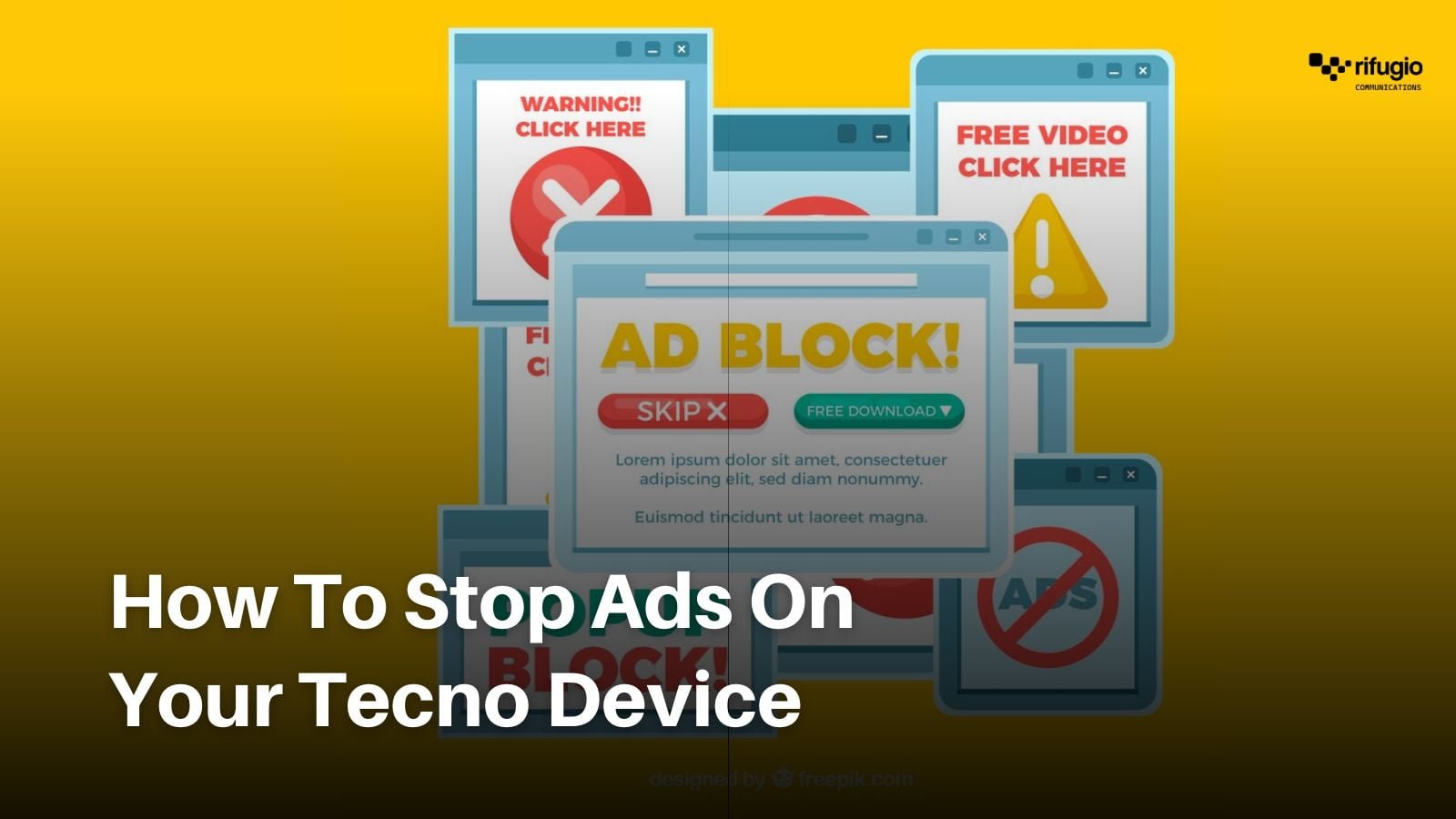
TECNO smartphones are undeniably fantastic devices that have captured the hearts of many tech enthusiasts. However, if you’re a TECNO phone owner, you might have encountered the frustration of intrusive ads on your screen. These ads often appear due to TECNO’s heavily customized Android OS, the HiOS launcher. But don’t worry, we’ve got the solution to end these interruptions once and for all.
Identifying the Culprits
These intrusive ads tend to appear in three key areas:
1. Footer of the App Folder

You’ve probably noticed ads lurking at the bottom of your app folder, typically promoting games or other apps. Despite your efforts to close them, they persist, disrupting your user experience.
2. Top of the App List

Another location for ads is at the top of your app list. TECNO’s utilization of the Instant Apps feature for ad display can be particularly annoying, especially when navigating your apps.
3. Among Your Favorite Apps

Ads have even infiltrated the space reserved for your favorite apps, making their unwelcome presence felt among your most-used tools.
How To Disable the Ads
There’s no problem without a solution so let’s get to it. Follow these simple steps to stop those intrusive ads.
1. Disable Application Recommendations.
Long press on your home screen and select “Desktop Settings”, scroll down and tap on “Other Settings”, click on off “Application Recommendation.”



2. Disable Hot Searches
Long press on the home screen, then click on the desktop settings, go to other settings, click on “hot searches” to turn it off.
In conclusion, if you follow straightforward steps, you will be able to successfully banish those ads from your TECNO phone, and have a seamless uninterrupted re user experience. Say goodbye to distractions and hello to uninterrupted phone usage.